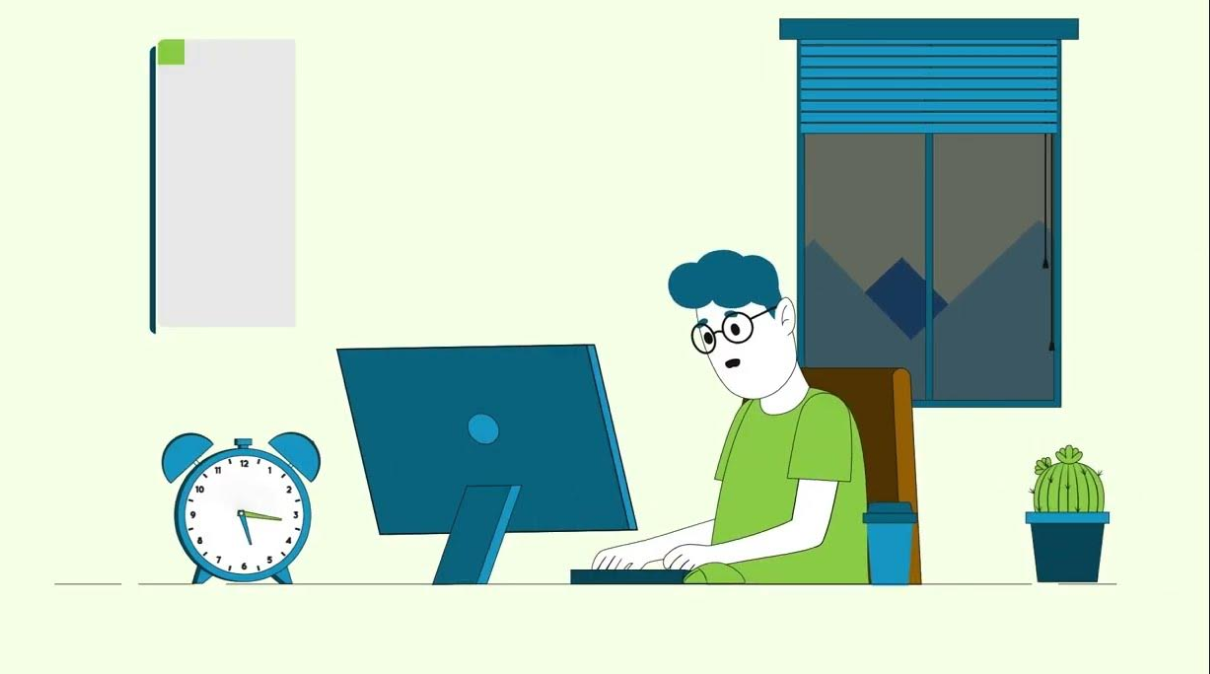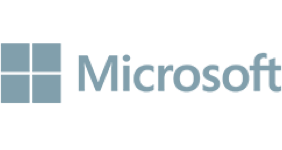
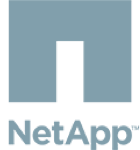


Feature-Rich, Lightweight vs Code Extension to Speed Up the Development of Ext JS Apps
Create powerful Sencha web apps in less time with the same code efficacy.
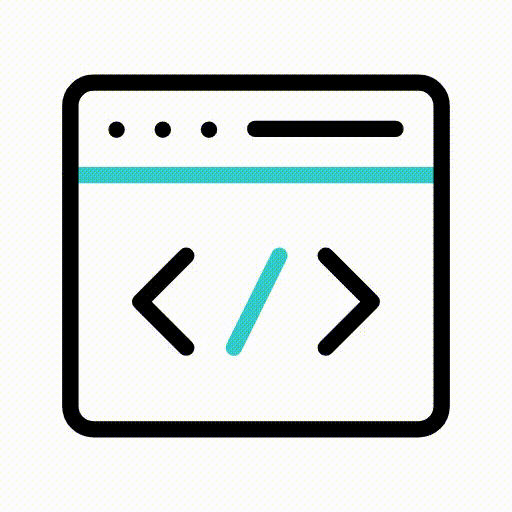
Low-Code Development
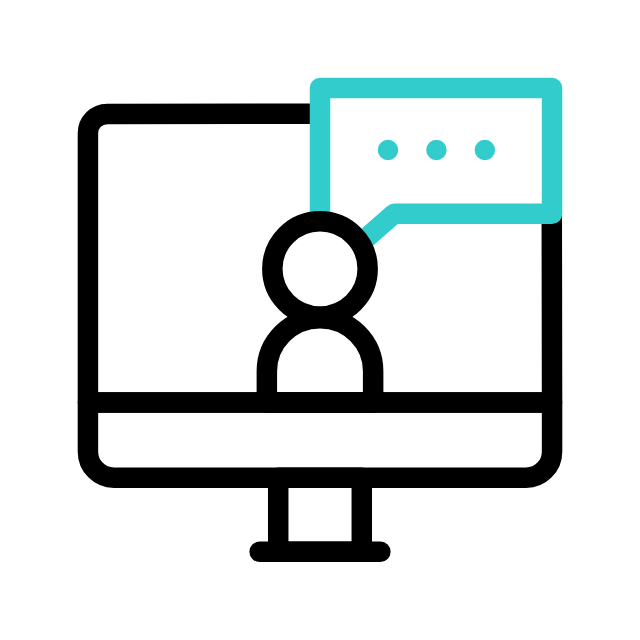
Extensive Component Support
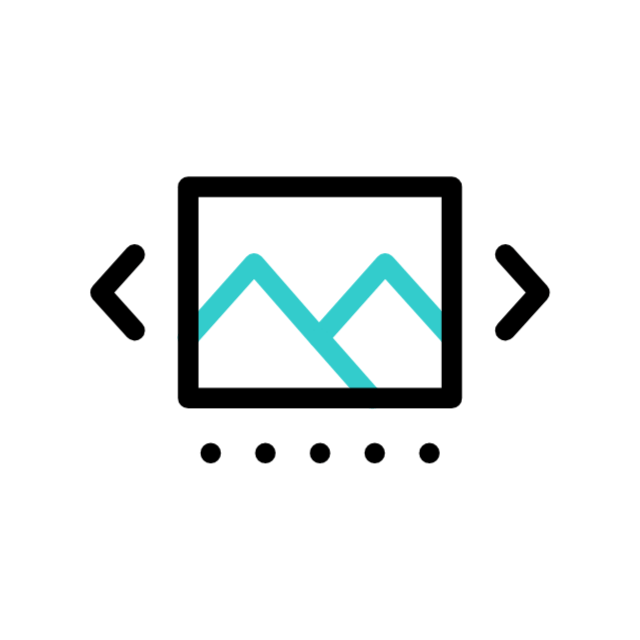
Real-Time Preview
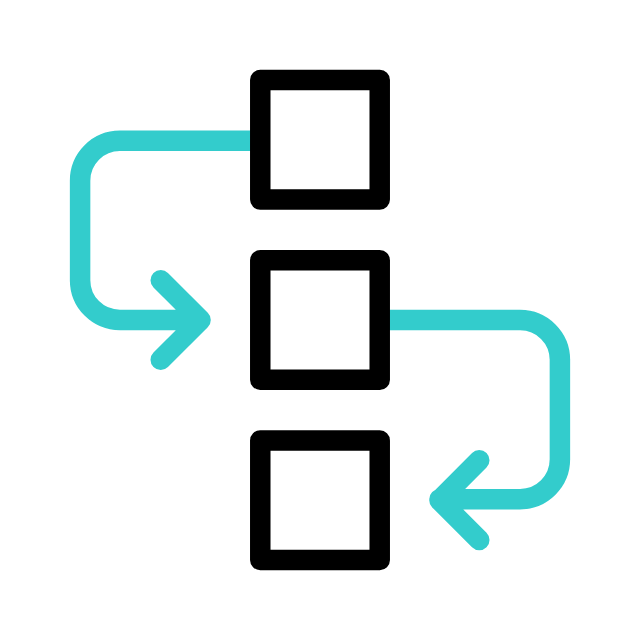
Efficient Development Workflow
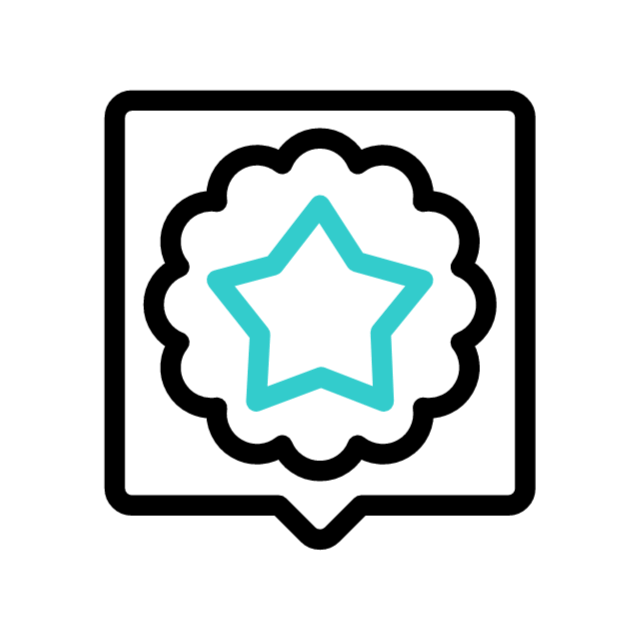
Compatibility with Ext JS Features
Low-Code Development
The extension is built to facilitate rapid development by reducing the need for manual coding. This is achieved through a user-friendly GUI interface.
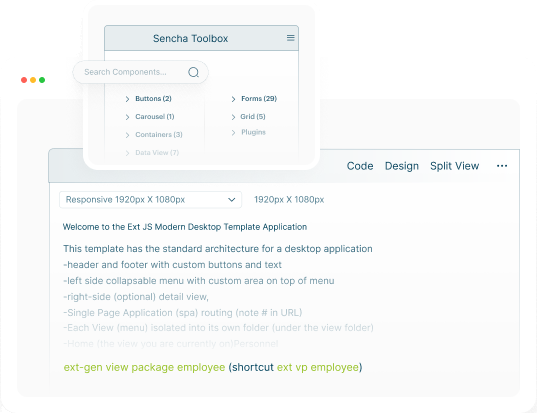
Low-Code Development
Extensive Component Support
Rapid Ext JS provides support for over 140 Ext JS components. This enables developers to easily incorporate various UI elements into their applications.
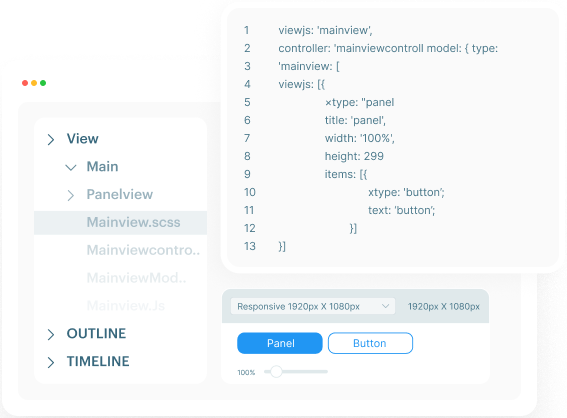
Extensive Component Support
Real-Time Preview
Developers can edit configurations and immediately preview the changes in real-time. This allows for quick adjustments and iterations.
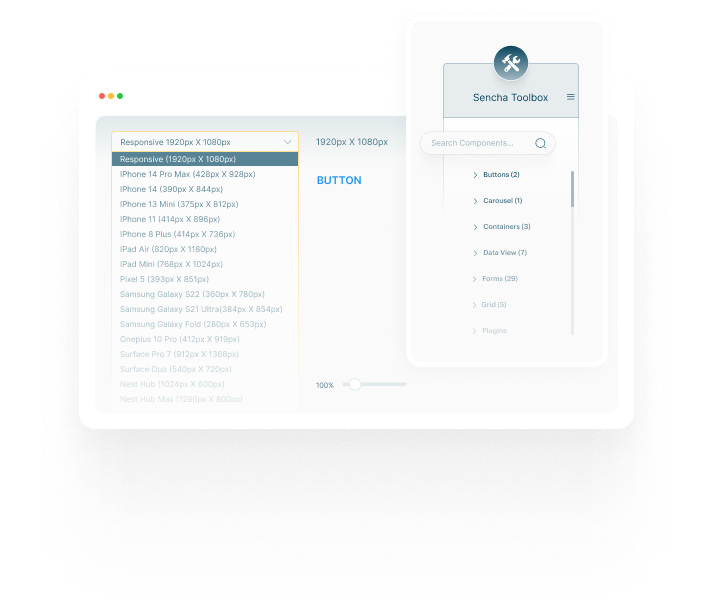
Real-Time Preview
Efficient Development Workflow
By leveraging the low-code capabilities, developers can significantly expedite the application development process.
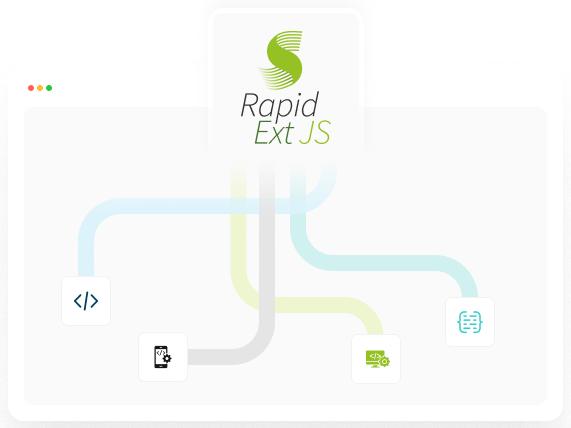
Efficient Development Workflow
Compatibility with Ext JS Features
Rapid Ext JS offers a wide range of features similar to those provided by Ext JS. The key distinction is the ability to achieve the same functionality with less manual coding.
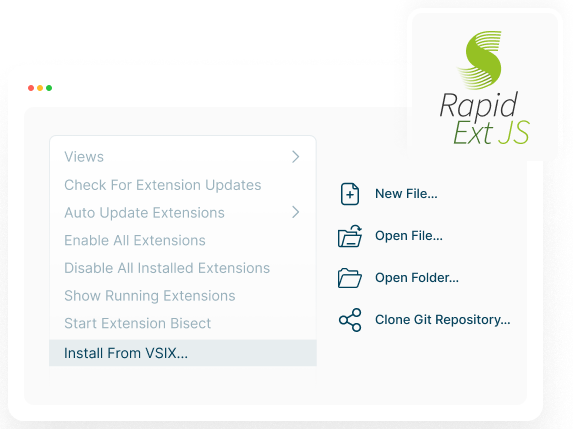
Compatibility with Ext JS Features
Rapid Ext JS Visual Studio Code Extension: The Low Code Editor!
- Build Ext JS applications swiftly with support for 140+ components.
- Cut down on manual coding using this lightweight GUI extension.
- Drag, drop, and configure components with real-time previews.
- Access additional options for accelerated development.
Download 30-Day Free Trial of Rapid Ext JS
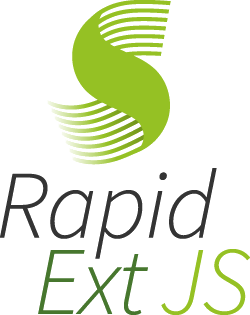
comingsoon
The Rapid Ext JS beta launch is complete. Stay tuned for the official release of the product.
Build Complex Web Apps Faster
Unlock Sencha Ext JS features effortlessly with our intuitive drag-and-drop low-code editor.
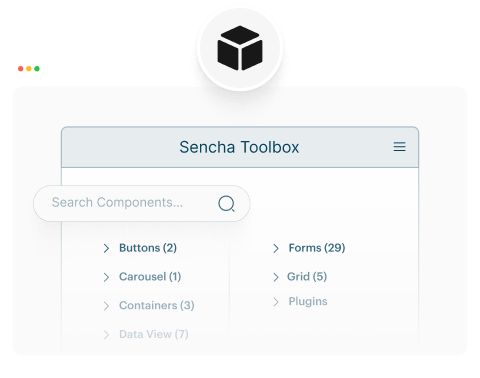
Powerful Toolbox
The Sencha Toolbox provides a list of components, plugins, and configurations. Users can drop any components into the canvas and the respected code will be updated in the file.
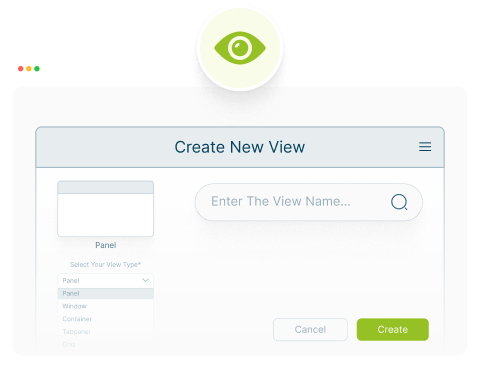
New View Generator
Rapid Ext JS provides an option to generate a custom view folder based on user selections. Available view types include Panel, Container, Tab Panel, Grid, and Window.
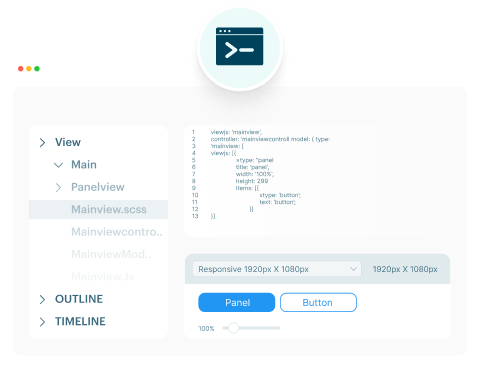
Action Commands & View Mode
Action Command provides four options: Restart Watch, Stop Watch, Run Build, and Build Dynamic Packages. For View Modes, three switch buttons allow toggling between Code, Design, and Split views.
See How Rapid Ext JS Works
Create powerful sencha web apps in less time with the same code efficacy.
Create a New Ext JS Application
Easily open an existing application or create one by filling out a simple form. In the form, you can enter the application name, the path to generate the app, the theme, template, toolkit, Ext-gen version, and packages, A sample application will be generated based on your selections.
More ways to speed up your low-code development journey
The comprehensive guide covers the installation and building of Ext JS applications.
Watch the step-by-step guide on how to create a new Ext JS project using Rapid Ext JS.
Frequently Asked Questions
Generating a new Ext JS application from Rapid Ext JS is slow.
The duration of application generation may vary depending on your location and network speed, and it could take several minutes. During this period, Rapid Ext JS performs various tasks, as outlined below.
You can monitor the status update in the Console window of VSCode.
- Verifies if the user has installed the ext-gen version selected to generate the application.
- If the selected version of ext-gen is unavailable, Rapid Ext JS either installs it or guides installation, particularly in permission issues (install as an administrator).
- Verifies the user’s license to enable the selection of Add-on Components while generating the application.
- Once these verification steps are completed, Rapid Ext JS generates a new Ext JS application based on the options the user selects. For example:
Example: ext-gen app -a -t moderndesktop -n ModernApp
- After successfully generating the application, Rapid Ext JS initiates a server start on the default port.
- The entire process is dependent on the user’s network speed.
How can I get the Rapid Ext JS Extension?
- If you are a TRIAL customer, download the VSIX extension from the Sencha Rapid Ext JS website.
- If you are an ACTIVE customer, log in to the Sencha Support Portal
- Navigate to the support downloads section.
- Download the Rapid Ext JS VSIX extension file.
How to Install the Rapid Ext JS Extension
For installation instructions, please refer to the “Getting Started with Rapid Ext JS Visual Studio Code Extension” guide.
What license do I need to use Rapid Ext JS?
Rapid Ext JS is included with your Sencha Ext JS Enterprise license, provided you are current on maintenance.
Please see below for more details on Rapid Ext JS licensing.
- Trial license: You can use Rapid Ext JS in trial mode for up to 30 days.
- Pro Ext JS license: If you have a Pro Ext JS license, log in with your npm credentials at the Rapid Ext JS login view to access all features of Rapid Ext JS for up to 30 days, depending on the remaining days of your maintenance.
- Enterprise Ext JS license: If you have an Enterprise license, log in with your npm credentials at the Rapid Ext JS login view to utilize all features of Rapid Ext JS. Continued use of Rapid Ext JS requires an active maintenance agreement.
For further details on purchasing a license, please contact Sencha Sales.
How to Report Rapid Ext JS Improvements, Enhancements, and Features
Please log in to the Sencha Support portal using your support credentials and submit a support ticket. The support team will assist you with your queries.
Use Visual Studio Code IDE in Full Screen
The plugin is designed to run in full-screen mode. Full-screen mode allows you to utilize the entire screen space, avoiding distractions and enhancing the user experience.
What features are available in the trial version compared to the licensed version?
- During the trial period, users will observe a watermark on their application, which is not present in the licensed version.
- Enterprise users can access their premium packages only if they log in through their enterprise credentials for initial set-up from NPM, whereas in the trial, they won’t have access.
Considering Ext JS for your business?
Book a demo with a Sencha Ext JS expert to see how our unmatched performance, Sencha tooling and dedicated support services can help your organization build modern web apps faster.